If you are in a location that does not provide access to a Wi-Fi connection but you need to install an iOS update, you may be wondering whether or not it is possible to update the software on your iPhone with use of your cellular network. In case you were unaware, Apple is now enabling its users in certain countries to update the software on their iPhones using LTE and 5G networks.
Since cellular data is relatively pricey, and software updates that you download typically require a large number of gigabytes in file size while many users do not have access to that much data allocation. Therefore, it is easy to understand why Apple did not encourage their users to update their iOS devices using LTE. On the other hand, those who have paid for unlimited LTE data plans on their iPhones might want to take advantage of this newly added setting option.
Nevertheless, we’ll show you how to update your iPhone while driving or simply on the go over a cellular network in this article.
Update Your iPhone Via Cellular Data Network
Before performing the following steps, your iPhone needs to be running iOS 14.5 or later.
- Go to “Settings” from your iPhone’s home screen.
- Scroll down in the settings menu and tap “General“.
- Now, tap “Software Update,” which is right below “About” at the top of the screen.
- Ensure that you are using your cellular network rather than Wi-Fi before selecting “Download and Install“.
- You’ll see a pop-up information about the cellular download now. Just tap “Continue” to start downloading the iOS update.
Update Your iPhone via 5G connectivity
If you don’t live in a country where Apple supports software downloads over LTE, you’ll need an iPhone that supports 5G. In this case, only iPhone 12 and later are supporting 5G connectivity and you may follow these following step:
- Tap “Cellular” in the “Settings” menu on your iPhone.
- To continue, choose “Cellular Data Options”
- Now, go to the “Data Mode” and choose “Allow More Data on 5G” instead of Standard, which is the default setting.
Again, be aware that cellular data may incur additional charges, therefore it is strongly advised not to use a cellular network for software updates unless you have an unlimited data plan on a monthly basis. Apple has not yet provided an official list of the countries that support software updates over cellular, so we do not know which countries currently support it. However, you can give it a shot on your own and see how it goes.
Source : [1]
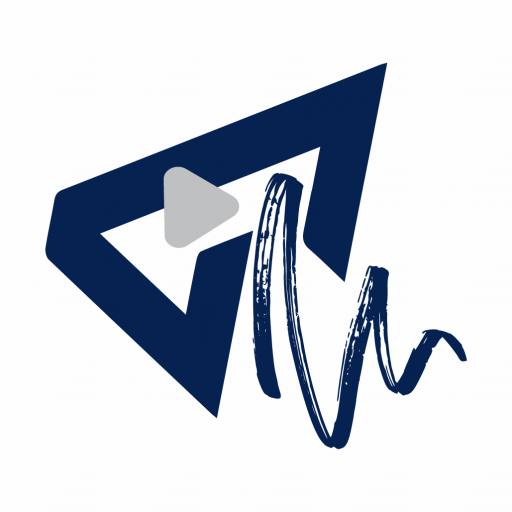





More Stories
Infinix Note 30: Bypass Charging For Ultimate Gaming
Here is how Crash Detection works in the Apple devices.
Guide on how to conceal private details in your photos on iPhone or Mac.