Before you start sharing a screenshot of a photo, it’s crucial to censor or blur any personal information, or if it contains someone else’s personal information, you probably don’t want to reveal it without their consent.
Therefore, knowing how to conceal sensitive information in your images and screenshots is a very useful skill to have on hand. This is the simplest method for doing so on a Mac, iPhone, or iPad.
The first option is using Markup on Mac, and here is the simple step to censor parts of images you can follow:
- On your Mac, double click the image you wish to censor
- In Preview, next to the Search bar in the upper right corner, Markup icon— it looks like a pen tip
- In the Markup toolbar, click the icon Square/Circle Shape icon— it’s the fourth from the left
- Select a Shape Fill— such as the rectangle or circle
- Using the blue toggles, move your shape over the sensitive information
- When finished, close your image
If you don’t have a Mac, you can also censor details right from your iPhone or iPad’s Photos app, as shown below:
- Open the screenshot or photo you would like to censor in the iPhone or iPad Photos app
- Tap Edit
- In the upper right corner, tap the Markup icon — it looks like a pen tip
- In the lower left corner, tap the + button
- Tap the Square icon, next to the circle
- In the lower left corner, tap the Square/Circle Shape icon
- Tap the left-most Filled-In Square
- Using the blue toggles, move and stretch the square over the sensitive information you wish to hide
- When finished, tap Done
Source : [1]
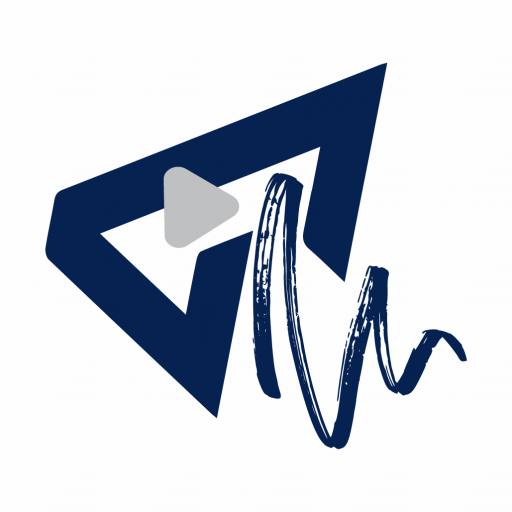
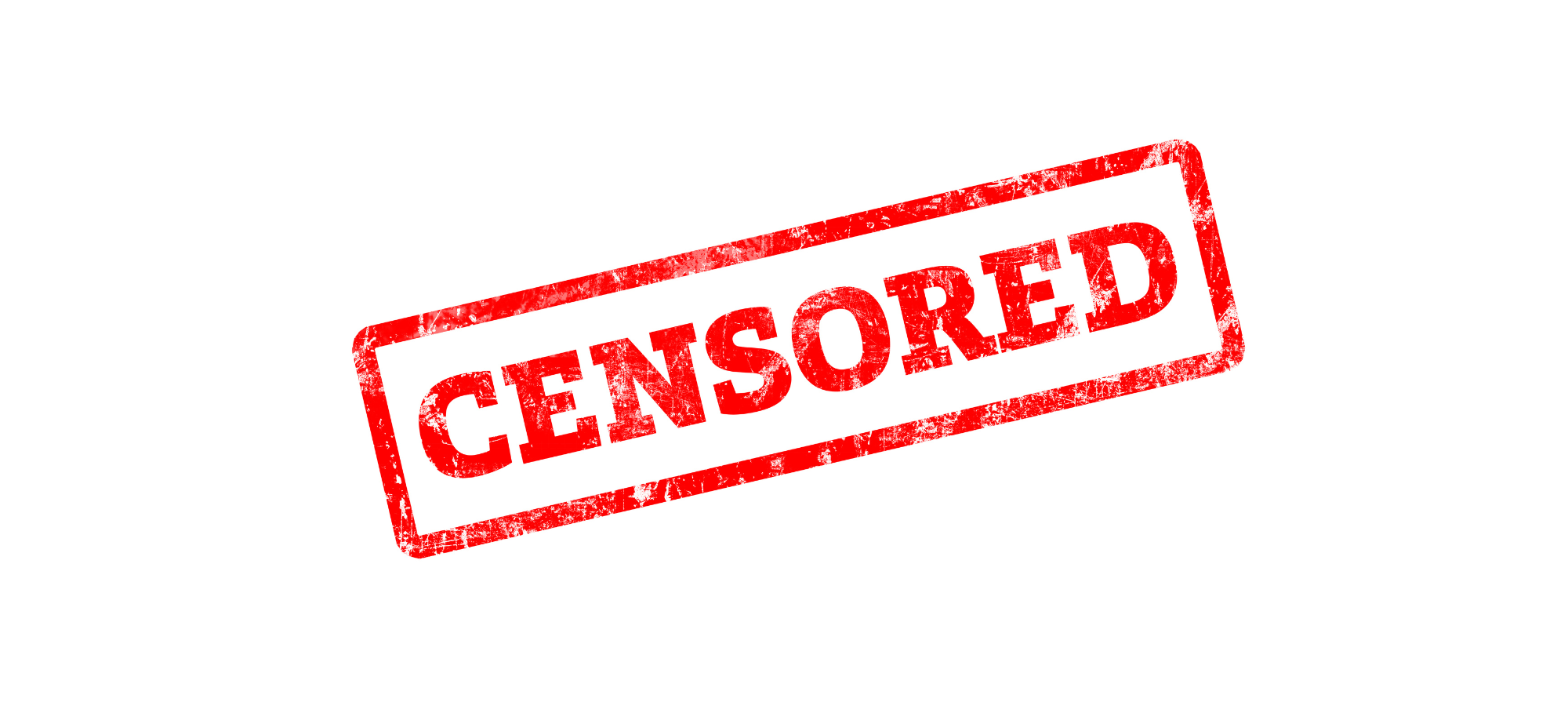




More Stories
Apple Reveals ‘Budget-Friendly’ iPhone 16e
Ciri Menarik Yang Ada Pada iOS 17
USB-C Hadir Pada iPhone 15, Begitu Juga Dengan Dynamic Island