A feature like bypass charging can be your significant feature when it comes to mobile gaming on the smartphone. There are major concerns that you may encounter with the ROG Phone 6 and ROG Phone 6 Pro which is the increase in temperature while playing a game and that is definitely unavoidable but still controllable. These would be possible with the ASUS’s cooling system enhancements and the addition of the AeroActive Cooler 6 fan accessories attachment.
Nevertheless, the Battery life will be another major concern. Despite the phones’ enormous 6,000mAh battery capacity, a few hours of playing graphically intensive, high-end games like Genshin Impact can swiftly drain the battery. Thus connecting the phone while you play is one way to get around this battery issue. However, this ultimately contributes more to the initial problem where it may raise the device’s temperatures and it most probably affects the battery life span.
In fact, this is where bypass charging comes into play. You can disable charging when the power adapter is plugged in and it only supplies power straight to the system. What is its function? It will allow the system to receive power from the adapter without simultaneously charging the battery since charging the battery will increase its temperature.
Bypass charging can be enabled on the ROG Phone 6 series by following these steps.
It’s easy to turn on the bypass charging feature, which is something you should do if you’re close to a wall outlet. Alternatively, you can opt for a power bank that can charge your device. However, you may have difficulty figuring out how to activate this option. Learn how to turn it on and off so that you can utilize it at your convenience.
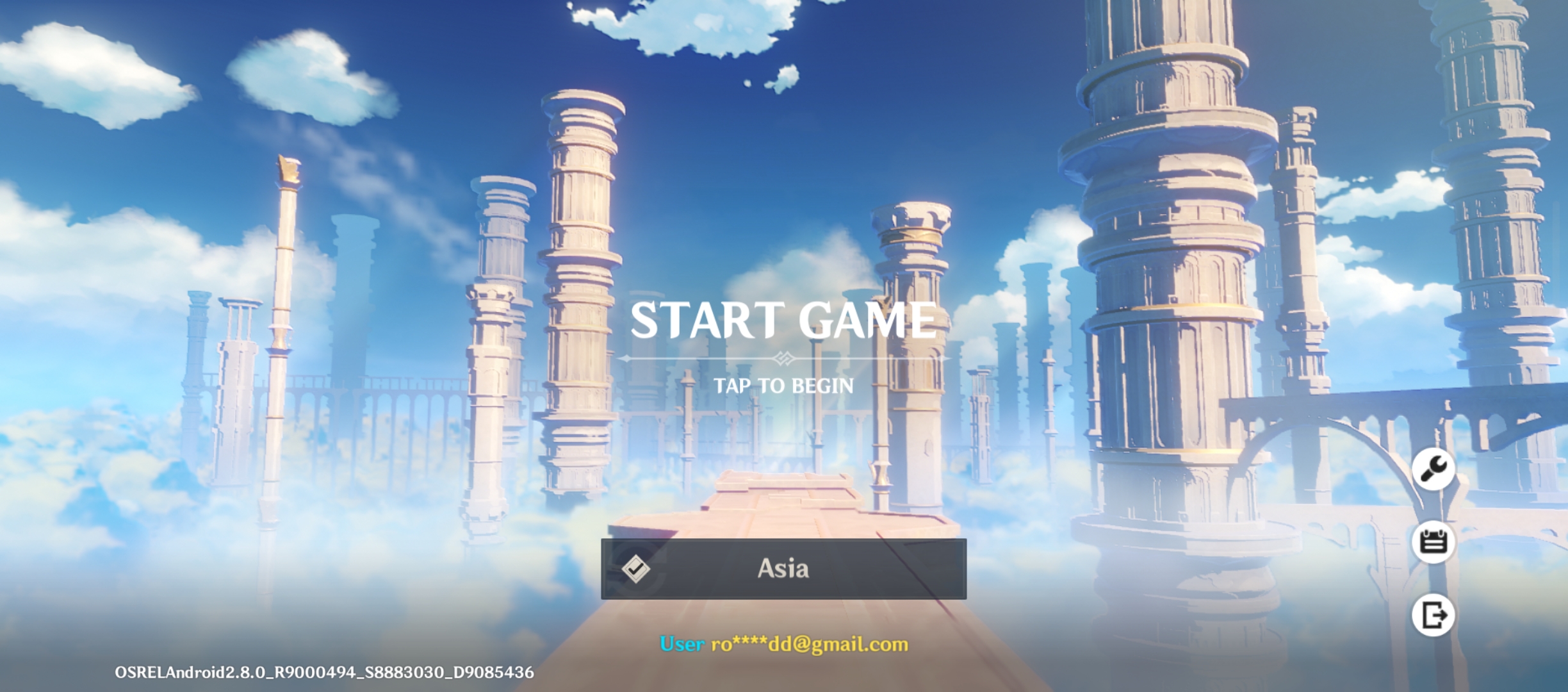
Activate a game
The first step is to open the game you intend to play. It doesn’t matter if it’s in 15 minutes or right now.
Connect your phone to the wall socket
Plugging in the phone is the next step. If you don’t go through this step, you will not be able to access the various charging options.
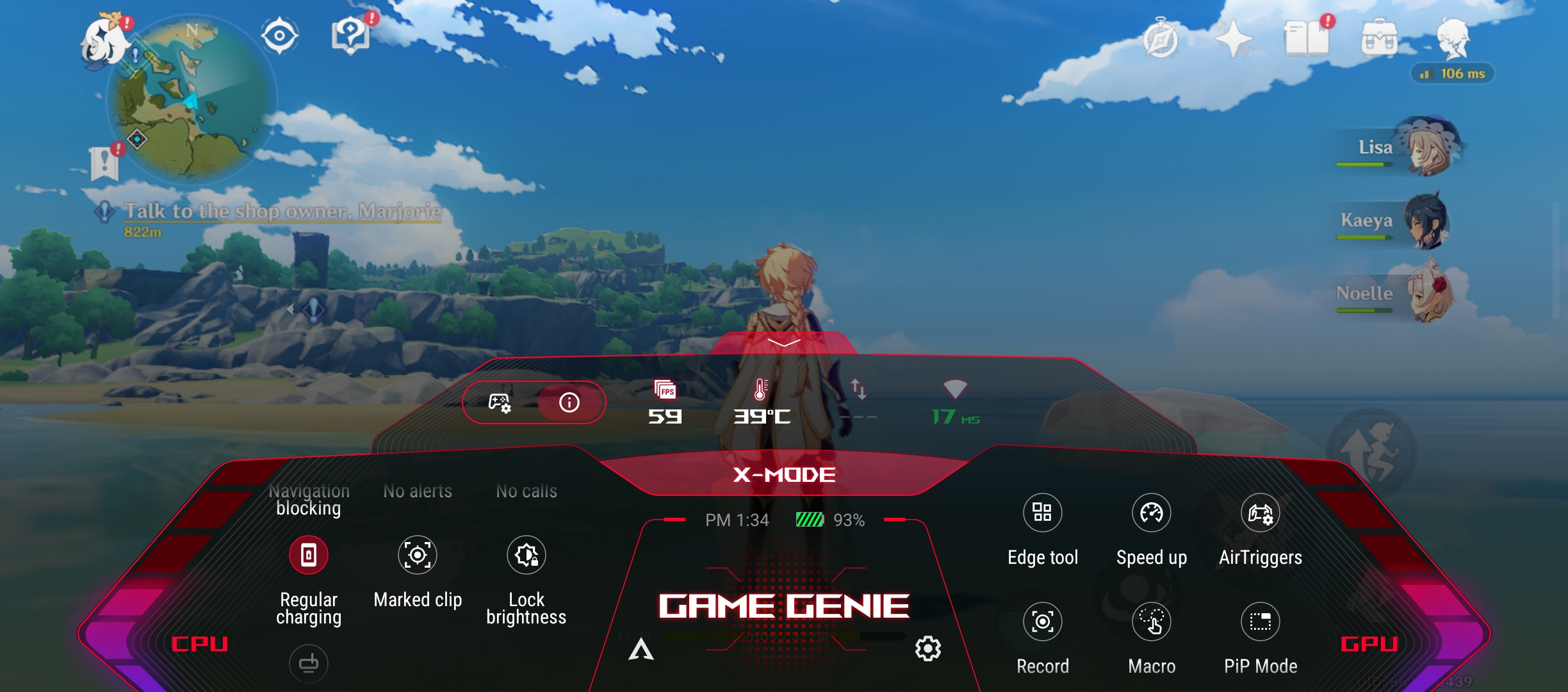
Launch the Game Genie interface
Open the Game Genie dashboard once you’ve entered the game you’re ready to play. Here you can find a multitude of options for configuring your game sessions. Including features such as X Mode to improve performance.
Select the standard charging option
Once the Game Genie dashboard is displayed, scroll down a bit on the left (the CPU settings) until you reach the option labelled regular charging. This initiates the charging mode panel that will appear on the display.
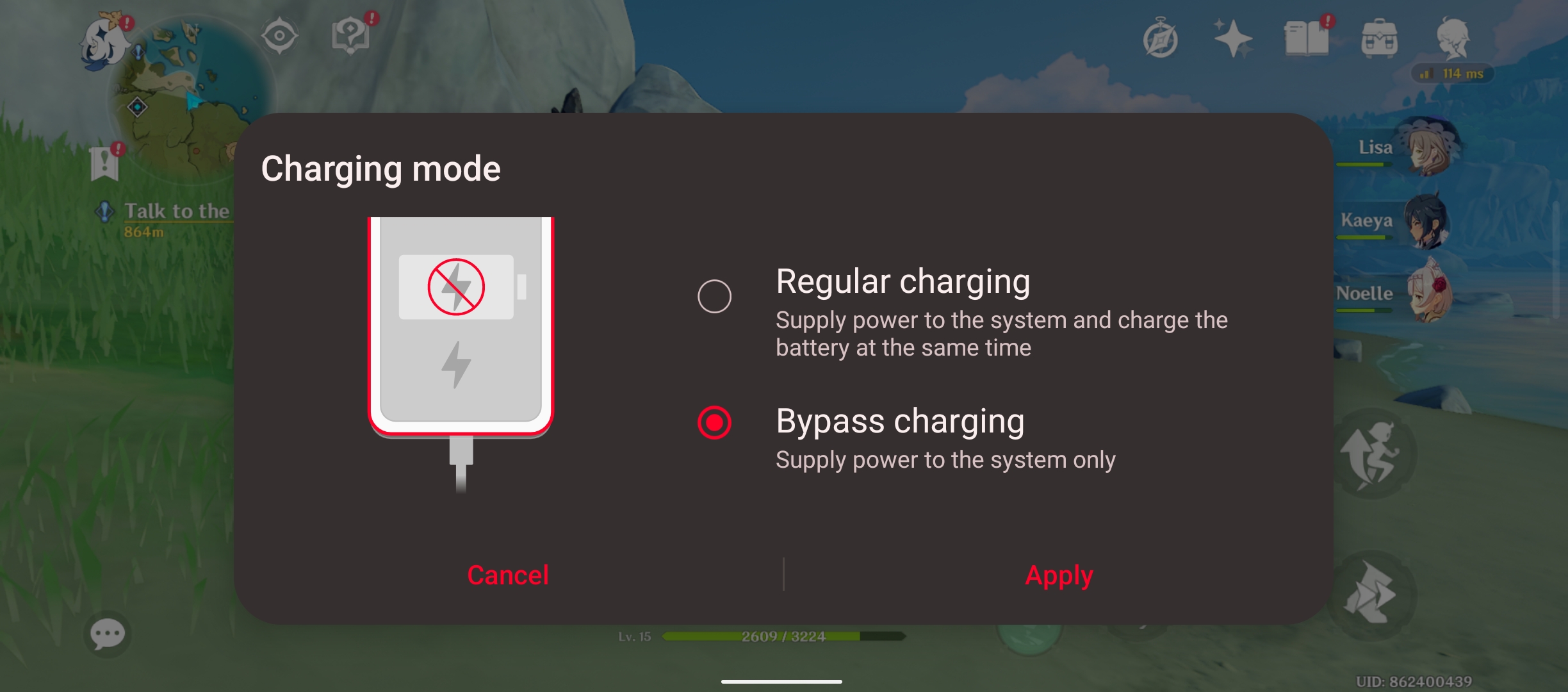
Modify mode to avoid charging
The final step is to switch from standard charging to bypass charging. Then click the apply button, and you are finished. No longer will your wall adapter charge your phone’s battery; it will only power the system while you play. This can be reversed at any time by disabling the same method it was enabled.
We also would like to shout out to hardcore gamers out there, you’re invited to our first sale event at DirectD Gadget Mega Store PJ on August 13th, 2022 to purchase the ROG Phone 6 while also receiving an awesome complimentary free gift. Otherwise, you may purchase ROG Phone 6 online at our official website here.
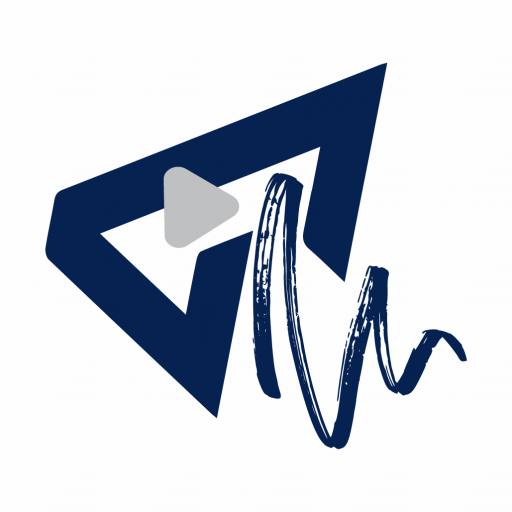





More Stories
ASUS Unveil ROG Phone 9 FE
ROG Phone 9 FE Bakal Mendarat di Malaysia 19 Mac ini
Terungkap: Spesifikasi dan Reka Bentuk ROG Phone 9 FE